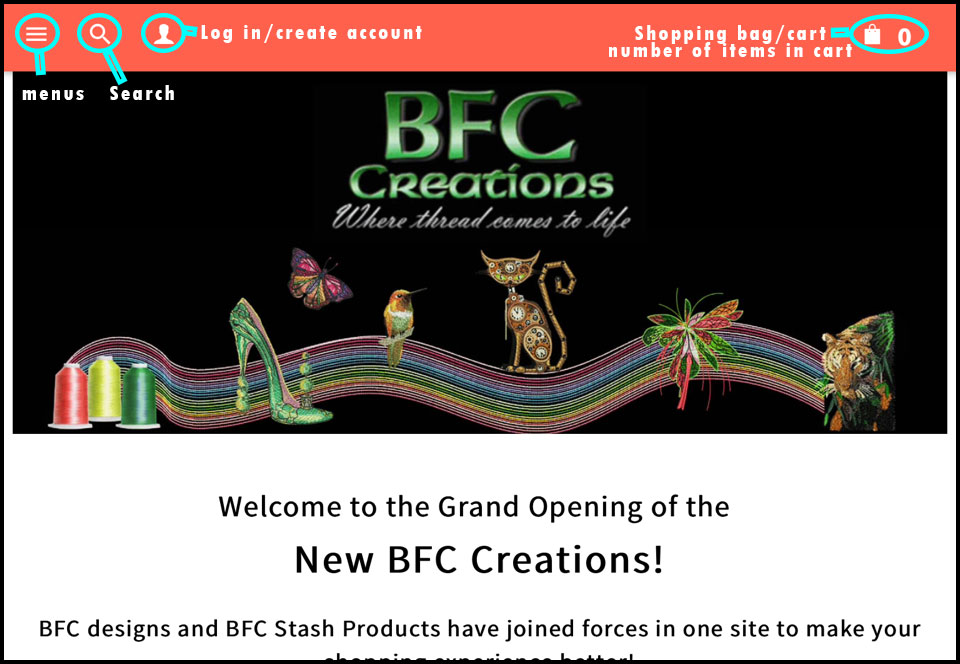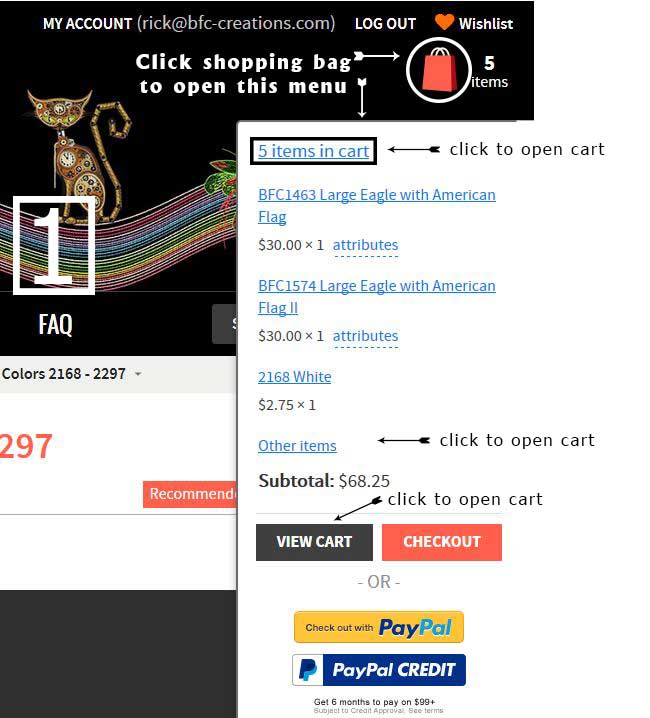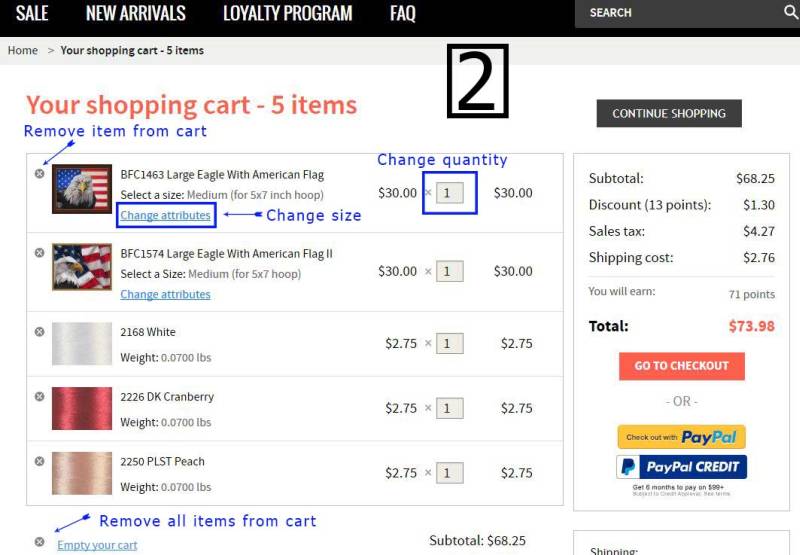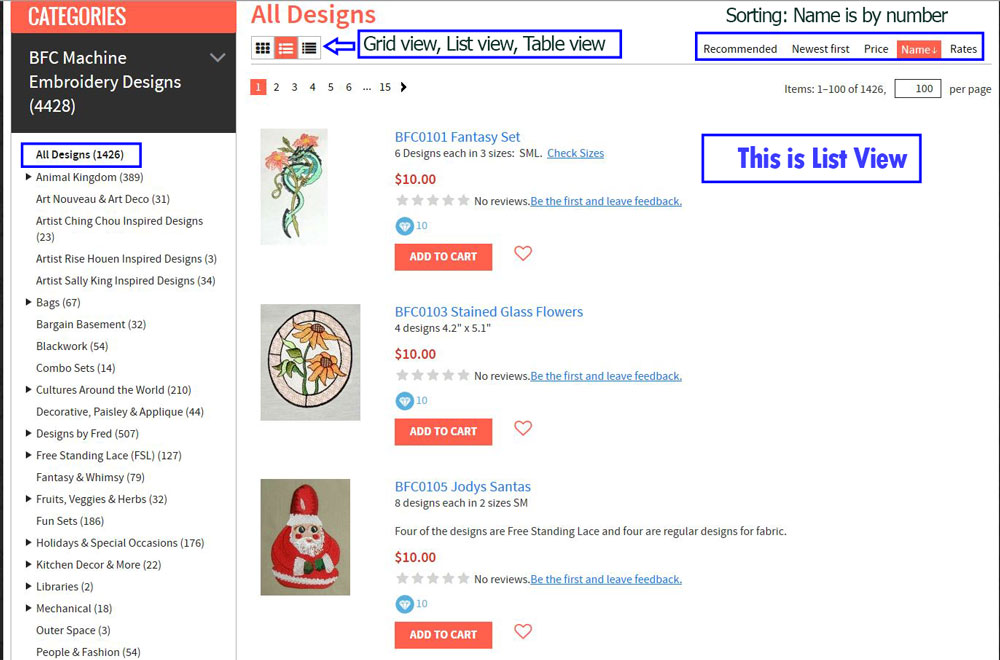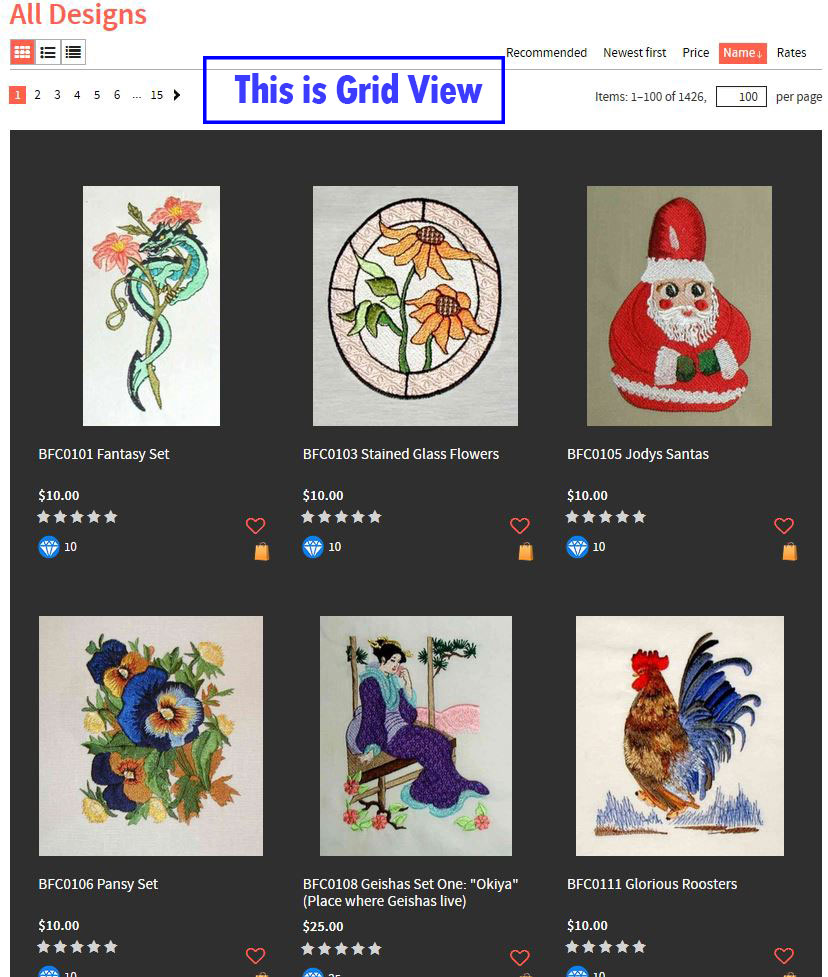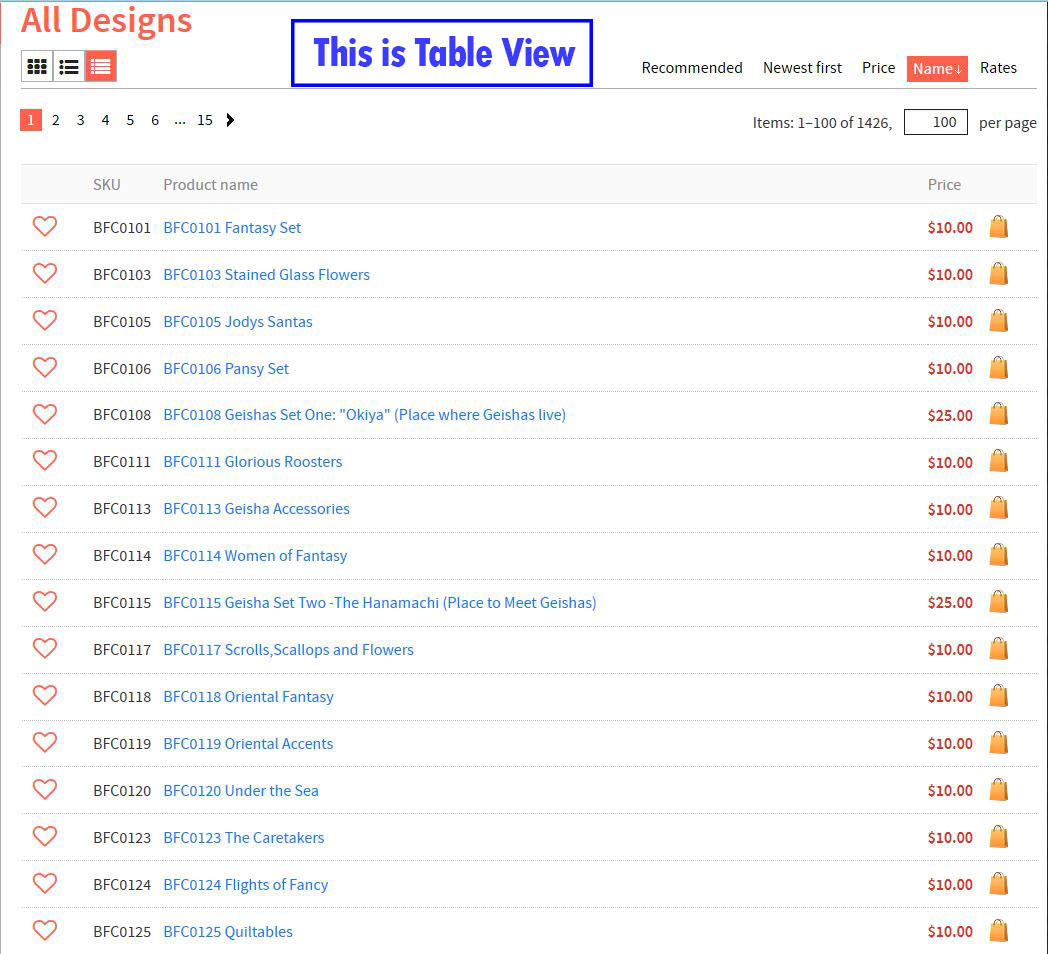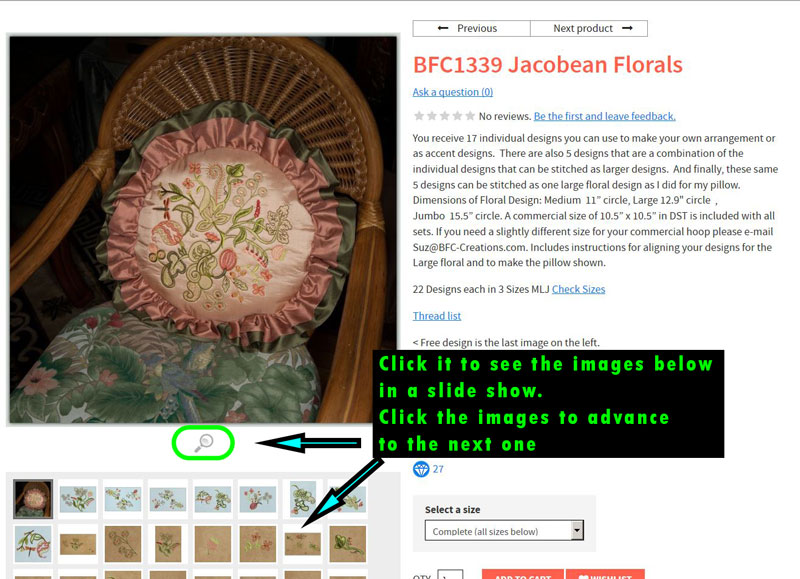What if I buy the same design twice?
If you find that you have purchased a design twice you must let me know within 30 days of the last purchase. When writing include the design number and the order numbers for the two purchases. I will offer different ways to correct the issue.
Where do you Ship?
Because of the increasing cost of shipping, we are just shipping to the Continental US>
HOW DO i TELL IF I ALREADY BOUGHT A DESIGN.
HOW TO TELL IF YOU'VE ALREADY BOUGHT A DESIGN.
A little long but worth knowing ????
I know with these big sales many of you wish we let you know if you already bought something. The reason we don't is i had to make a decision. I and Rick had written our website and the database to collect history. This was in 2003. When we bought new software in 2016 many things had changed. There was no way to import our history into the new system. So I made a choice, I worked with the programmers and we figured out a way to bring your history before 2016 into your new account. But - I had to give up the option to have the software let you know if you had bought it already. I thought that since there was over a million records (1.2 I think - I had to get them all in order and in a database LOL and the programmers still charged big bucks! ). You will find these on the Ordered files Tab in your account at the bottom - they are single spaced and easy to spot.
But, now what when faced with a 72% off sale do oyou buy only designs you don't have? Here is a very easy way:
Login to your account
Click on Ordered Files tab
Click ctrl-F or whatever opens find in your browser – type the design number – you don’t need the BFC. I will go right to the link for that design, but you just need the number.
You can keep looking without having to do anything else, the find box stays open.
I hope this helps explain things and how to make use of tghe system!
Do you have Wholesale Accounts?
WHOLESALE ACCOUNTS NOW AVAILABLE AT BFC
If you sell items to the public using embroidery designs, you are eligible for a 10% wholesale discount at BFC. This is 10% in addition to any discounts already on the designs. To take advantage of this first setup an account on our site if you don't already have one. Then Email me on the Contact Form including: your username on our site, your website, Facebook group, Etsy account - however you sell your items. Upon receipt I will turn on the Wholesale discount which will apply to all you purchases, both designs and products.
How will I receive the designs I ordered?
Once your order is completed you will receive an email with links to download the designs and color charts (any instructions will be in this color chart zip file) The designs area also in your account if you created one. Log in to your account, Click Orders, click the order number, links are on the following page.
These links are named: BFC*****pes.zip, BFC*****jef.zip, BFC*****hus.zip. etc and BFC*****colorcharts.zip
The last three letters before the .zip is the format.
You only need to download the color chart and formats you need.
Click the link for the format you need. Depending on your browser a window will open asking you where to save the file. (DO NOT click open if that is an option) The file might take some time to download especially the color chart zip files. Once the file is downloaded completely you must unzip the file before you do anything with it.
Any instruction files or other information will be in the Color Chart zip file
Your orders are stored in your account (if you created one) and have the same links you were sent so you can download your designs any time you wish.
Log in to your account.
Click on the Orders tab, click on the order number
Links for your designs are listed.
When you order designs you can also order a flash drive to have these designs loaded on and mailed to you via first class mail. Flash Drive
Don't I get instructions or color Charts??????
I get these two questions a LOT. When you receive your delivery email with links you will see one that ends in colorchart.zip. This is where all the color charts, instructions, templates and patterns are. Be sure to download it in addition to the design formats you need.
I am having trouble downloading my designs. Could you please resend?
What exactly do you mean? You can’t “download” the file? Download means you can’t download the zip file to your computer. Is that what you are having trouble with?
Or do you mean you can download the zip file but you can’t unzip it? Or do you mean you can unzip it but you can’t load the file on your machine?
Be advised that some singles zip files you download has other zip files inside of it. You must unzip the zip file you downloaded then unzip the format(s) you want to use and the colorchart.zip file(also contains any instructions) if there is one.
Whatever stage of the above you are having trouble with write us and let us know. We will need to know the format you are having trouble with. If it is PES let us know what version of PES you need. Will depend on the version of PE Design you have.
There is nothing to resend. You are emailed a link to download a zip file. Sending you another copy of this link does nothing.
What formats does BFC have available?
First things first. DST is the most stable format to use and can be used by most embroidery machines and is the most accurate.
The list of formats BFC offers will evolve as needed. Some formats may be added and others will be removed.
If you require a format that is not listed please
Contact Us
BFC-Creations offers the following formats:
ART4
DST
EXP
HUS
JEF & JEF+ (in the same zip file)
PES
VIP & VP3 (in the same zip file)
XXX
Instructions, color charts, templates, thread conversion and other important information can be found inside the ColorChart.zip file.
See the first FAQ for more information
Do you have Conversion Charts for BFC Thread?
Yes we do. Go to the Home Page, then scroll all the way down to the bottom. You will see conversion charts - click on this to see the charts we currently have available.
What are the Newsletters?
We have 2 different Newsletters:
BFC New Products and Sales - This announces our new products and Designs and any new sales. We also send it out to remind you when a sale is ending the next day. You will usually receive 4 issues a week unless we have something unusual to announce. This newsletter has an exclusive free design to download at least once per month.
BFC Info Newsletter - This is not an advertising newsletter, but is designed for information. It might be hints on using the BFC site, projects to try, customer hints and ideas, products I discover - anything I think would be interesting for embroiderers! I plan this once per month, but if I have a lot of things to impart I will do an extra issue occasionally.
Is it hard to align your large designs?
In the Free Tutorials section you will find a tutorial on how these are aligned. It comes with two designs for you to use to practisce the technique. We have had great reviews of how easy it is!
How to REGISTER/LOGIN with my iOS device (iPhone, iPad etc)
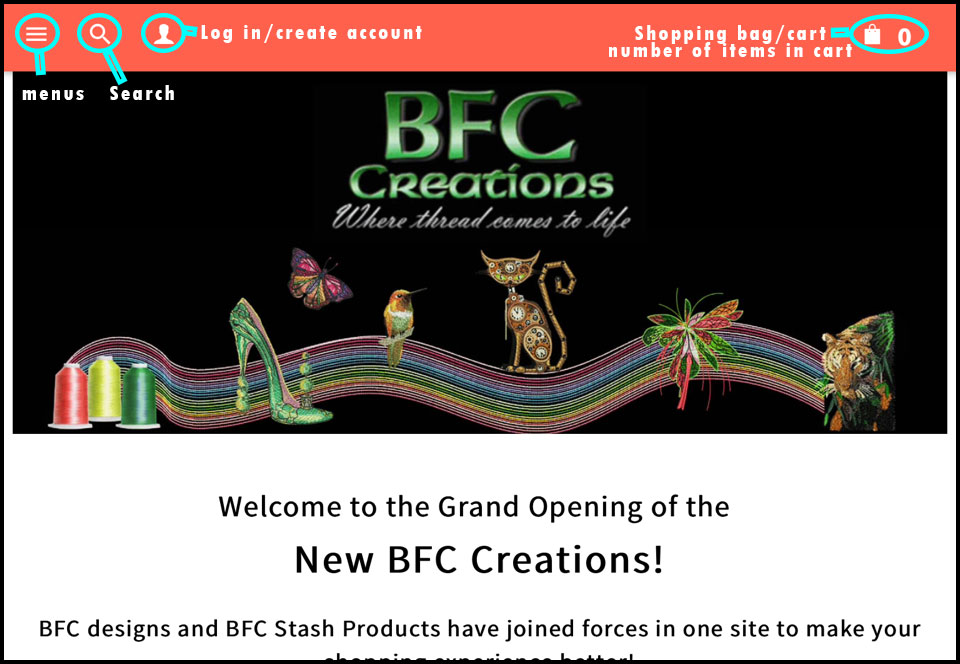
On a regular sized iPad the website displays just as it does on a regular computer or laptop, BUT when you go down to an iPad mini size or to a smart phone sized display screen, the website displays differently.
The BFC Creations part of the banner is in the center rather than on the left side of the banner.
Just above the BFC Creations banner is a coral banner with 5 icons positioned along the coral area. From left to right they are 3 lines stacked one on the other, a magnifying glass, a silhouette of a person, a shopping bag and a 0. That is VERY different from the display on a larger computer display.
The 3 lines stacked one on the other is the menu icon. If you touch it, the website menu displays. This is the menu that displays on the left side of the page on a larger display screen.
The magnifying glass is the search icon. If you touch it you will get a search window to find designs by name or number quickly.
The silhouette of a person is the sign in or register icon. THIS IS THE ONE to be used to sign in to the site or to register your account with the site!!!
How do I add an item to my cart?
There are several ways! Anywhere you see the little coral colored shopping bag you can click it to put the item in your cart. Or if you are on the Product Details page you can click ADD TO CART.
How can I see what items are in the shopping cart?
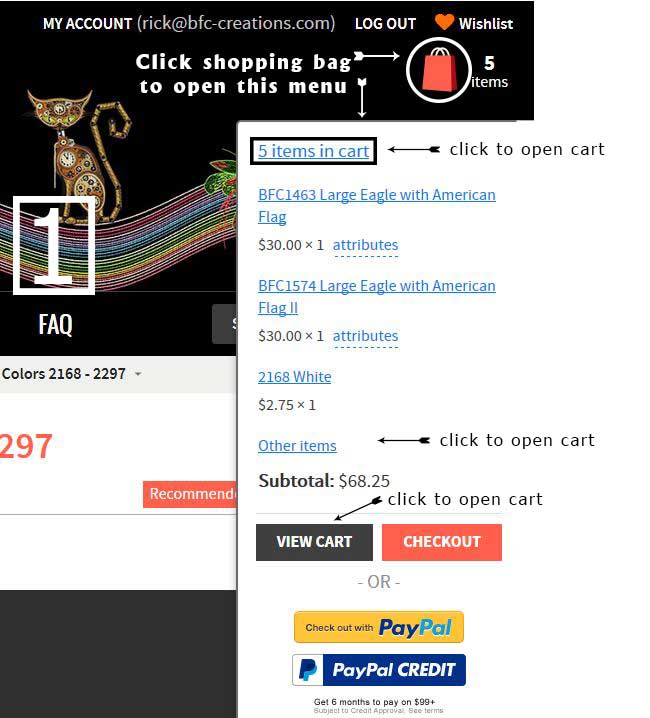
The opened cart. You can do many things here to edit your order.
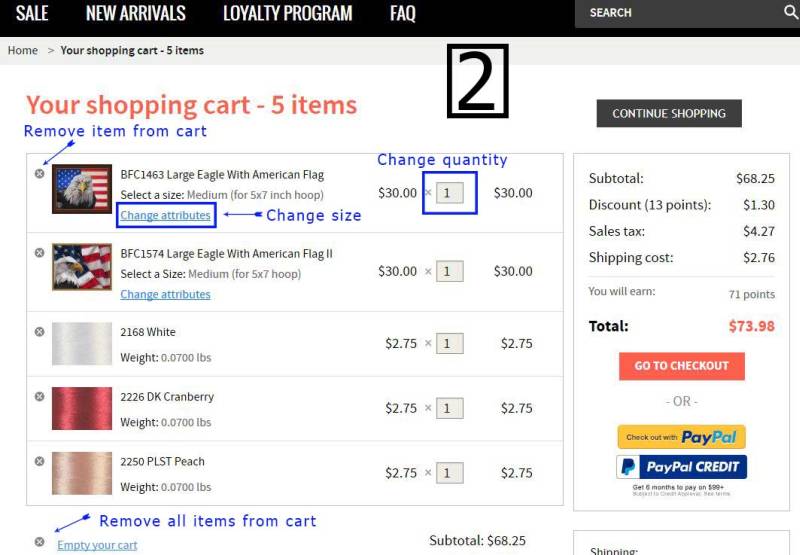
How can I see a list of all the embroidery designs?
On the left menu click the arrow beside BFC Machine Embroidery Designs, click for Text menu, then click All Designs.
You can select the viewing method you wish with the buttons on the upper left side of the window showing the designs. The choices are Grid, List and Table. These views can be sorted by using the buttons on the upper right side of the page showing the designs. Note: Sort by Name is actually sorted by item number since the item number is part of the set name. Sorted by Newest First is accurate for sets created since May 17 when this site went live. The other sets are sorted approximately newest but not accurately. See images below:
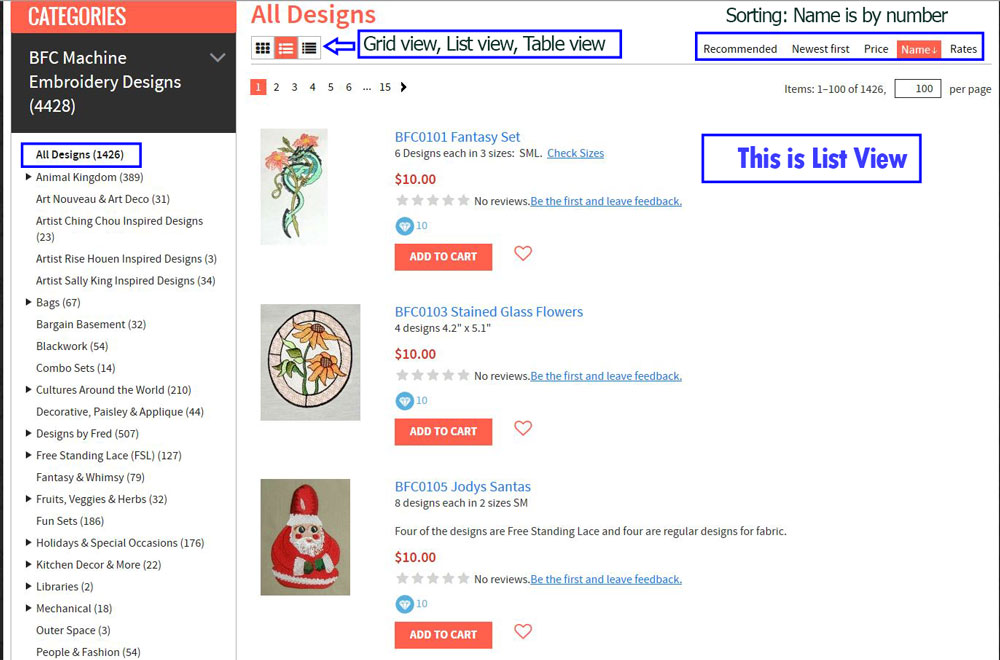
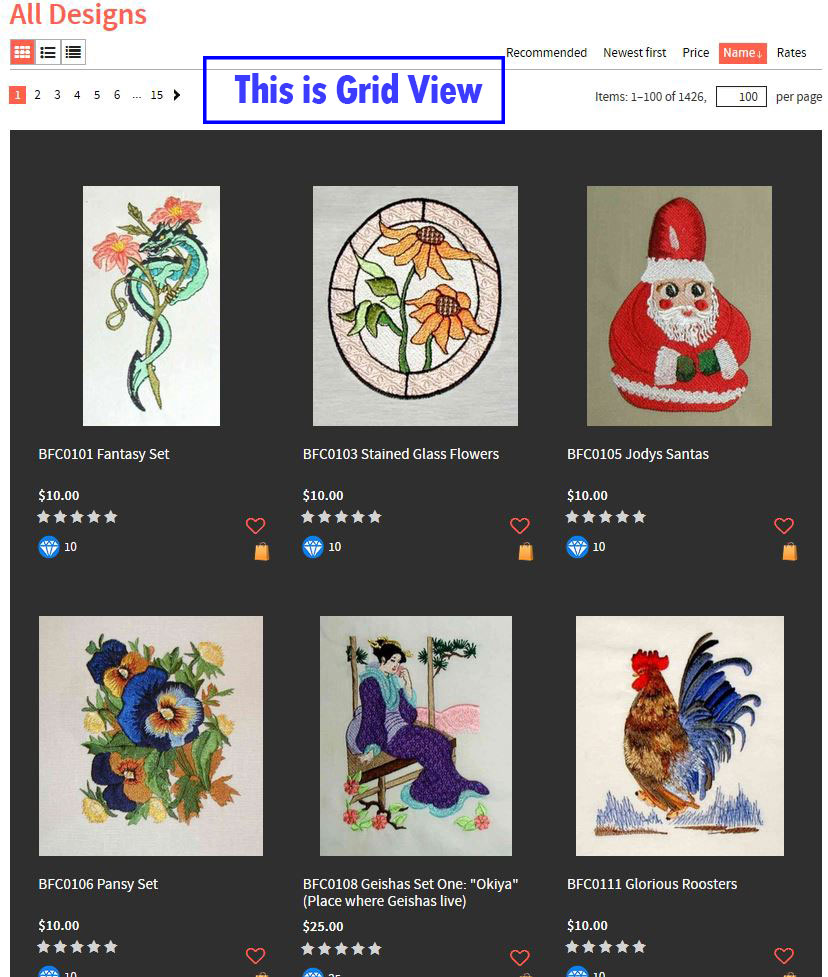
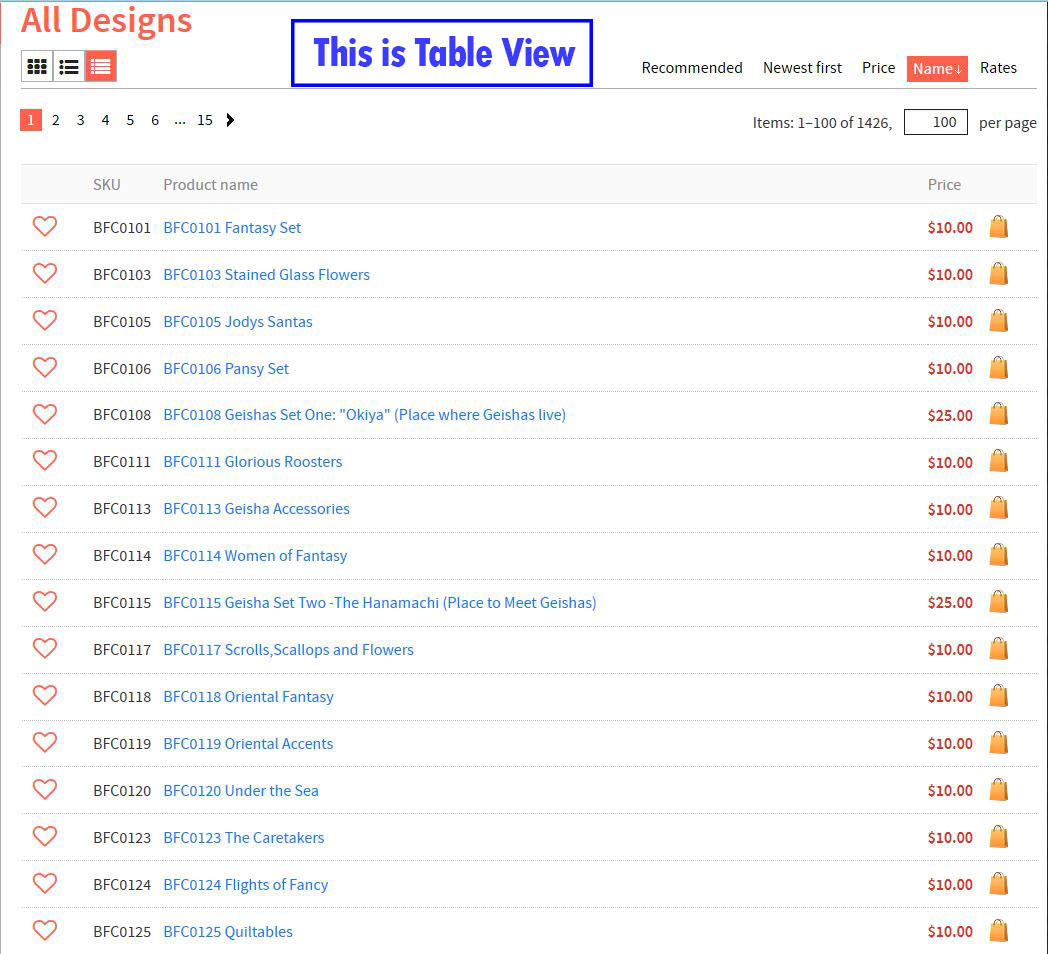
When I search for some of your earlier designs, they don't come up?
In order to keep things more symetrical when we entered everything into the new system, I added a 0 to the designs with numbers below 1000. For example, BFC137 (old system) is now BFC0137. Just search for the 0137 - you don't need the BFC.
Can I access my history to download designs?
Yes - everything you purchase in our new site will be in your account by order. We have also worked with programmers to import all the links from your Design orders done in the original site. However, to access these you have to register with the same email address you used to purchase from us. If this is no longer a valid email address, you can set up two accounts - one for old order and one that you will use to purchase from now on.
What does *you must choose options* mean?
Most of our designs can be purchased in one size, or all available sizes. You must choose one of these options before you can put the item in your cart. This is to help prevent you from purchasing the wrong option.
How do I use the Wishlist?
You must register and login before you will see your Wishlist in the upper right corner of the page.
Below each product you will see the outline of a red heart. You click this to add the product to your Wishlist. If you aren't logged in and click on a heart it will say at the top of the page you must login to use the Wishlist. Once you add a product to your Wishlist, the products you've added will have a solid red heart so will know if you've already saved it.
To access your Wishlist click on the Wishlist at the top of any page. You can purchase directly from your wishlist by clicking on the Shopping Bag or click on the product to see more information.
How do I view large images on the product pages?
Can I use your designs on items for sale?
Yes - you definitely can! We have no restrictions as to how many items. We require that you reference BFC Creations (and the Artist if applicable) in your product documentation.
What is *NEWS* on the left side of the menu?
News is where I will post Hints, New things coming...anything that will be of help or interest.